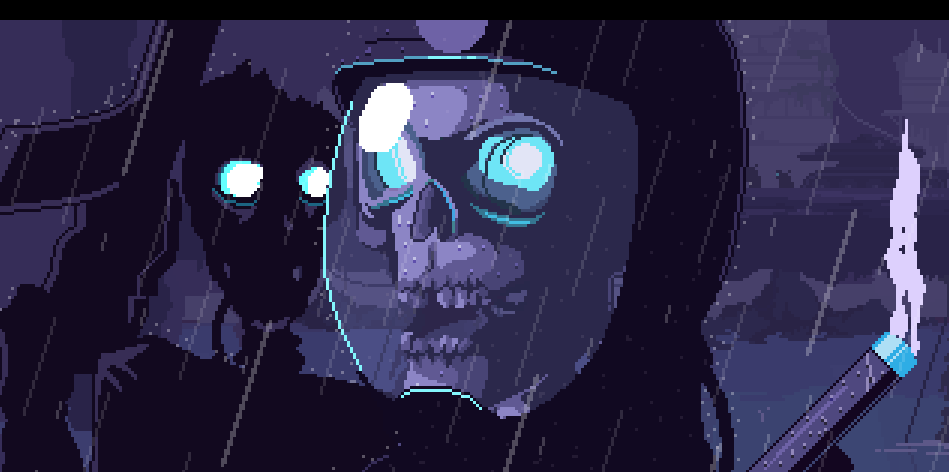Recon
Ping
First of all what I’m going to do is use ping to know if the machine is up.

In this case, I don’t need to know the operating system of the machine because HTB already gives us that information. Nevertheless, A cool tip about ping is that it allows you to know more or less the operating system used by the machine base on the ttl (I will leave a link to a page to know more about this in the reference). So like the ttl is 64 I asume that the machine uses linux.
Nmap
PortScan
After use ping, I usually use nmap to search for open ports using the following options:
- -p- With this flag I’m specifying that the scan will be performed on all ports
- –open Using this flag I’m specifying that I only want to show open ports
- -T5 With this flag I’m specifying that the scan be as fast as possible( The faster the louder the scan)
- -v With this flag I’m indicating that the results are shown on the screen as the are found
- -n With this flat I’m indicating that I dont’t want DNS resolution
- -oN portscan To export the result to the portscan file in the nmap format

Port services found
After knowing which ports are open, I will find out what services they are using.
- -sC To use basic enumeration scripts
- -sV To display the services found on the specified ports
- -p21,22,80 To specifying ports

As a result of the picture above, I can know that:
- -ftp service is on port 21
- -ssh service is on port 22
- -http is on port 80. The first two are typically used to access the machine when you have a user. For this reason, I will start analyzing the website.
Analyzing the website
 As a result of the analysis, i found within Security Snapshot the possibility of downloading a
pcap file. So that’s what i did. Nevertheless as you can see in the image below, there was no
information:
As a result of the analysis, i found within Security Snapshot the possibility of downloading a
pcap file. So that’s what i did. Nevertheless as you can see in the image below, there was no
information:

So what i did next was inspect the button that you click to download the pcap and
what i saw was the following : location.href=’/download/8’. Which made me imagine that there could be a possibility
that there would be another pcap file if instead of using an 8 it would use any other number.

WFUZZ
To fuzz I usually use wfuzz. You can do the following to install the tool:
pip install wfuzz
The configuration for run the program was:

- -w To select the wordlist. In this case, I used a a list with numbers from 0 to 10000.
- –hc To not show requests that result in 404.
What we can see in the image above is that there are more pcaps. For example, I can download the file
at: http://ip/download/0.
If I open this new file with wireshark we could see that this time the file does have data:

Searching for user and password
After finding the file, the fist thing i did was use the wireshark filters to search for valid credentials
to access the machine. Hitting ctrl+f and searching for user, I found the a possible user and password!!:

Then I tried to connect to the machine using ssh checking that, indeed, I could access.

Privilege escalation
Normally after logging in, the first thing I do is download Linpeas into the remote machine using wget and python http server. (If you didn’t know, Linpeas is a tool for privilege escalation I will leave a link in the reference).

The privilege escalation took me some time so I’ll get straight to the point. After running linpeas in the capabilities section you will be shown the following:
 Another way to get the capabilities will be:
Another way to get the capabilities will be:
 Linux capabilities are linux features that allow better security management.I will leave a link to a very good article explaining this topic. As we can see in the image above, python has cap_setuid which allows the user to change the UID(user identifier).
So I can do something like this to become root:
Linux capabilities are linux features that allow better security management.I will leave a link to a very good article explaining this topic. As we can see in the image above, python has cap_setuid which allows the user to change the UID(user identifier).
So I can do something like this to become root:

Thanks for reading
Thanks for reading the post and don’t forget to share it 😄.
References
TTL
https://subinsb.com/default-device-ttl-values/
Linpeas
https://github.com/carlospolop/PEASS-ng/tree/master/linPEAS
Capabilities
https://www.hackingarticles.in/linux-privilege-escalation-using-capabilities/